RadioPro Dispatch™ Software FAQ
What are the recommended PC requirements to run RadioPro Dispatch?
| Category | Minimum Requirements |
|---|---|
| Operating System | Windows 7 Pro or 10 Pro, 32 or 64 bit |
| Processor | Intel Core i5 minimum, Intel Core i7 recommended |
| Memory | >8GByte |
| First Hard Disk | 500 GByte (for Operating System) |
| Second Hard Disk | 1TByte (for History Logging) (An external eSATA drive or network storage device may also be used.) |
| Video Interface | Integrated with motherboard |
| Network Connection | Integrated with motherboard |
| Audio | Integrated with motherboard (External speakers and desk mic, or headset required.) |
How can I locate my Dispatch License Key on my old PC?
- Navigate on the old PC to the following path C:\Program Files (x86)\CTI Products\RadioPro Dispatch and search for the License Key file. Save that file to be transferred to the new PC.
- Run the Dispatch application on the old PC. Click on Options, then Update license. It will display the License ID there. From there you can contact CTI Products Technical support to retrieve the file.
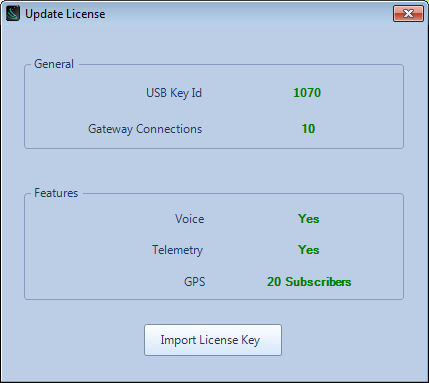
License Key Information
Why is my Plantronics Headset not displaying in RadioPro Dispatch?
- Version 7:
Contact CTI Products Technical support.
- Version 8 or 9:
Upgrade the Dispatch application to the latest version of software from here:
RadioPro Dispatch Downloads
- Version 7:
How do I find the password to my RadioPro Dispatch application?
Contact CTI Products Technical support.
How do I replicate the Dispatch configuration onto another PC?
- On the dispatch machine you want to clone, in RadioPro Dispatch, navigate to File -> Edit to put your Dispatch software in "Edit" mode.
- Navigate to File -> Clone Settings...
- Save the *.trbodat file.
- Transfer the *.trbodat file to the new computer with Dispatch already installed on it.
- On the new Dispatch machine you want to clone to, navigate to File -> Edit to put your Dispatch software in "Edit" mode.
- Navigate to File -> Import Cloned Settings...
- Select the *.trbodat file that was transfered in step #4.
Why are my GPS ID’s not populating on the GPS map?
- Verify that the radio programming is configured correctly by viewing the RadioPro IP Gateway Installation and Configuration Guide:
- Ensure that the subscriber licensing is configured with the correct GPS ID’s.
- RadioPro Dispatch Installation and Configuration Guide (Page 48 Subscriber Licensing sub-folder)
- Restart the IP Gateway and the radio(s) that are connected to the IP Gateway.
- Contact CTI Products Technical support.

